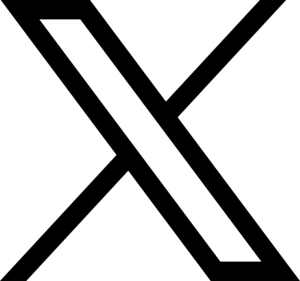Parental Controls On Gaming Consoles

It seems like just about everything connects to something else these days. It’s been that way for some time actually but as increasingly more devices become ‘connected’, do parents really understand which devices in their house are internet enabled? Tony Anscome, Online Safety Expert with AVG Technologies offers his top tips for getting to grips with the console controls in your house and ensuring your kids are safe.
With the average household having 5.7 connected devices, (that’s more than twice the average number of people per house) it’s important that we pay attention to the technology we’re handing to our kids. This includes the device that all kids love (and that many parents love to hate) – yes, the games console.
At some stage, most households add a games console to the list of entertainment tech in their homes, but often without considering the content it can access or the fact that it is a fully connected device.
I draw on my own experience here – I recently played FIFA 2014 (rated age 3+) with my son and, while waiting for the game to load, started listening to the background music being played. I was shocked and felt the song contained inappropriate language for a minor. It took a supposedly innocent football game in a completely different direction for me. What was not easy to work out is whether the music is delivered by the game or the console, at this stage I am still not sure but switching on age related content filtering did stop this.
You can, of course, restrict things. All reputable manufacturers build in parental controls and you need to be aware of where to find them and how to activate them, so here’s my run down of security settings on four of the most popular consoles out there:
Sony PlayStation 4
The PS4 has a settings option from the main menu in the top row. From here you will see an option for ‘Parental Controls’. When you switch these settings on it then assigns a four digit PIN so you can override the restrictions that you setup. If you have children of different ages, one solution is to configure something called ‘Sub-account Management’, simply different accounts for each child or age group. In reality though, it’s probably easier for all kids to share the same profile.
Sony PlayStation 3
Sony’s earlier model, the PS3, has a selection of (albeit rather limited) settings on a sliding scale, but they do the basic job. From the main menu select ‘Settings’, then ‘Security Settings’ and configure the level you want to set. You can also switch off the web browser on the PS3 if needed – you can action this in the settings menu for the browser itself.
Xbox One
The latest console from Microsoft has its security features in a similar place: just follow ‘Settings’, ‘Privacy and Online Safety’ and then ‘Content Restrictions’. From here you can customise your security controls according to the Entertainment Software Rating Board (ESRB) – the industry standard for rating games – into the following categories: Early Childhood, Everyone, Everyone 10+, Teen, Mature and Adults Only. Xbox also offer a range of additional settings so you can ‘lock down’ certain gaming aspects such as content sharing, app availability, video access and trailer promotion.
Xbox 360
The earlier Xbox model has a more limited selection of options, but does allow you to set the ESRB ratings (as above) through the ‘My Xbox’, ‘Family Settings’ options.
Whilst setting these controls will give you peace of mind, there is one difficulty: some games may not play once you set the restrictions. Any games your kids have with an age advisory beyond that of your setting won’t run.
It’s important that are you aware of the game content that you are letting your kids play. The advisory is there as a guide for both you and your child. While you may think the game content is age appropriate, if you have not played it yourself the reality is you don’t know what they are being subjected to.
My advice to you: make informed decisions, rather than decisions based on the peer pressure that your kids are under to play the latest game to hit the charts.
For more information on understanding connected devices and implementing parental controls you can download my parent’s guide to online safety – One Parent to Another – for free on the AVG website.
Published: May 2014